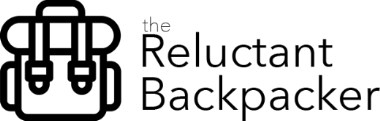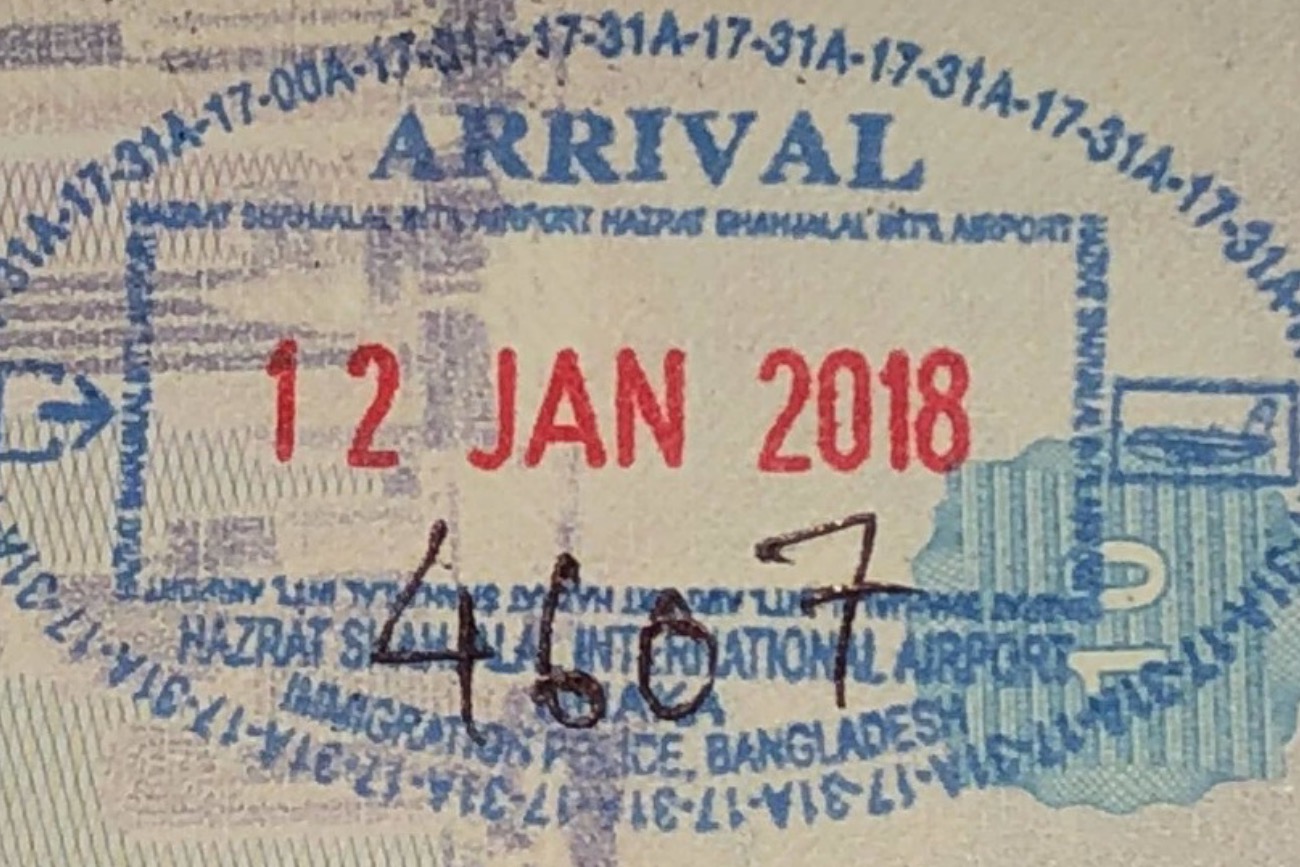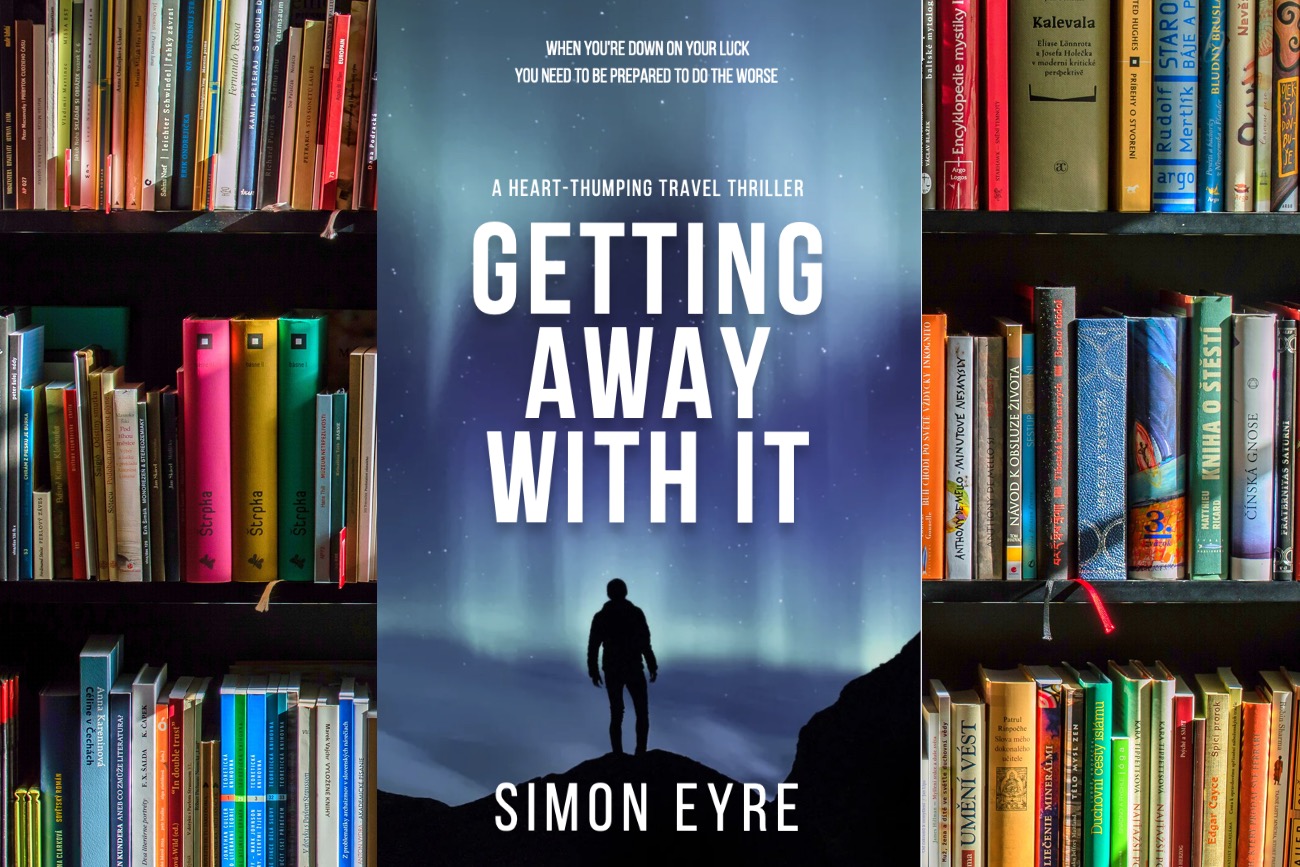“Sorry sir, but you’ll have to leave that here,” said the genuinely apologetic representative behind the Emirates check-in desk at Kuala Lumpur airport. She pointed at my expensive Apple MacBook Pro laptop. “But, but, my whole life and work are on that!” I protested becoming extremely flustered at the thought of my entire life disappearing into some back room of the airport.
This is the very real scenario that could face you too if you don’t take the following action before your travel on Emirates or many other airlines. Luckily, I eventually sorted my problem and didn’t have to leave my valuable laptop behind. Here’s how to ensure you don’t have to either.
Feature Photo by Matthew Turner from Pexels
Why Are Emirates Banning Macbooks?
May I Make A Quick REQUEST Before We Begin?
Please subscribe to my newsletter and receive priority updates on my latest travel articles, inspiration, guides, and advice.
Thanks. Now getting back to the post…
It has been discovered that the batteries in some Apple MacBooks of a certain age may overheat and on very rare occasions even self-combust. For this reason many airlines, including Emirates, will no longer carry the affected models. If you own one of these MacBooks you will have to leave it behind as the airlines won’t allow them on board the plane. Not as carry-on nor in your hold luggage!
Not all Macbook models are affected but the onus is on you to prove yours doesn’t fall into the dangerous category as they’ll take no chances during check-in. Here’s how you can do avoid disaster, minimise delays and avoid the heart-wrenching panic and stress I temporarily experienced in Kuala Lumpur.
Which Apple MacBooks Are Affected?
If you purchased a 15-inch MacBook Pro between 2015 and 2017 you should check if your laptop may be one of those banned before you fly.
The consequences of not checking are that you could lose it forever, have to pay to have it delivered by road or you may not be allowed to fly at all!
The Easiest Solution – Apple Recall
The good news is only certain models of 15-inch MacBook Pros are affected and Apple will check and replace the battery if necessary – free of charge. To check if your MacBook Pro is affected, go to the Apple Recall website (https://support.apple.com/en-my/15-inch-macbook-pro-battery-recall) and enter your serial number when prompted.
How To Find Your Serial NUmber
You can locate your serial number in one of three ways:
1. It should be printed on the shipping documents that came with your MacBook
2. It is embossed onto the bottom of your laptop, however, this is printed in the tiniest font you’ve ever seen, so take a photo of it with your phone camera then zoom in to view it.
3. Alternatively, get your serial number from the Macbook’s Apple menu.
To do this, first, click the Apple icon at the top left of your screen, then select About This Mac.

You should now see your serial number and the details about which model you have. If you have a 15-inch MBP purchased between 2015 and early or mid 2017 then you need to check the serial number on the Apple Recall website as above.
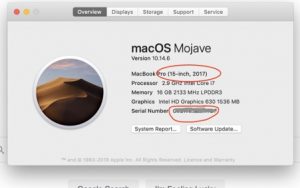
Luckily for me, mine was OK as I purchased mine in late 2017 and just beyond the dates of concern (as you can see by the “15-inch, 2017” description in the photo above). If it had been an affected model it would have stated “15-inch, mid-2015”.
If you do have an affected model, don’t worry, Apple will replace the battery at no cost to you, just make sure you do this before you fly on an affected airline and keep the certificate of work Apple give you to show the airline. I hope this helps you avoid the mild panic I just went through. Luckily I was OK as my MacBook Pro was made just after the cutoff period.
How To Check For A Recall
If you think your MacBook may be affected, the best thing to do is check with Apple’s Recall website.
Simply enter your Serial Number from the process above and click Submit. You will then be informed if your MacBook is affected or not.
If it isn’t affected, that’s good news, but to save time and worry at the airport, print out Apple’s confirmation certificate that your MacBook is OK and then show this at the check-in desk. Also, keep this handy in case you’re asked the same question as you progress through security.
If it is affected, don’t worry Apple will replace the battery for you and provide a validation certifcate for you to use at the airport. The web site will guide you through the recall process.
Other Apple MacBook Travel Safety Measures
Here are some more hints & tips on how to protect your valuable Macbook whilst on your travels.
- Always back up your data onto a ruggedised external hard drive before and during your trip. The CieMie is relatively cheap and resilient. I back up my data to my CieMie as well as backing up to iCloud, as I will still have access to my data if there is no internet connection where I’m going.
- Ensure your carry-on backpack has a dedicated laptop compartment as this will provide the necessary rigidity to prevent your laptop from moving around too much or bending, whilst allowing air circulation.
- Even if you have the backpack sorted, I advise an extra layer of protection by keeping your laptop in a neoprene sleeve such as the one made by Rainyear. Passing through an airport, you often take your laptop out of your bag. A sleeve not only adds extra protection inside your bag, but will also prevent any mishaps as you removed and replace it too.
- When you change your laptop for a new one, consider keeping the old one as your travel laptop. This way, if it’s stolen or damaged and providing your data is backed up, then it won’t be the end of the world as you’ll have your primary laptop waiting for you at home.
- Cover the Apple logo. There’s nothing better at attracting potential thieves than the big, sometimes lit up, apple logo which is basically a big banner saying “Valuable Laptop – Worth Nicking”. This is why travel destination stickers were invented (probably)!